Chris/Larry: When you
first started doing serious retouching, you worked on dedicated
systems that in some cases cost millions of dollars. When did you
begin doing all your work using Photoshop and a desktop computer?
Glenn: I think it
was around 1985. I remember doing an Apple Lisa ad on the
Chromacom system.
Chris/Larry: At that point they had
introduced Photoshop 2.5. Did you always work on the Mac?
Glenn: I worked on the Chromacom system for
about 8 years, until the bitter end. Initially, when the Macís
first came out everybody thought they were a bit of a joke, they
wouldnít last. They didnít have the power the proprietary systems
did. From the Chromacom system I moved onto the Silicon Graphics
Indigo 2 Machine which was quite powerful and fun to work on. On
the SGI I worked with software programs; Barco Creator and Alias
Eclipse. After about four years on the SGI I moved onto the Mac
and Photoshop version 4.
Chris/Larry: The reason weíre
pursuing this particular line of questioning is weíre curious
about when, in the eyes of a professional, desktop type equipment
began to have serious promise and could actually compete with the
major systems.
Glenn: I think
Photoshopís biggest plus in competing with proprietary systems was
the introduction of layers and the addition of multiple undoes.
Prior software programs I had worked on did not have either of
these functions.
Chris/Larry: What is the current
version of Photoshop that youíre using?
Glenn: Iím using
version 7 and havenít seen the need to upgrade to CS yet. I use
basic tools like the Airbrush, Clone Tool, History Brush and close
cropping for most of my work. My impression is that a lot of the
tools seem to be designed to make everyone an instant artist. I
donít find that tools like the Healing Brush for instance work as
well as manually going in and air brushing like an artist would. I
just donít find that I need to use these 'automated' processes. I
would find it more useful if Photoshop would beef-up their basic
tools like their Selective color correction tool to allow one to
pick their own color as opposed to their pre-set colors.
Chris/Larry: you had mentioned the
Air Brush and the History Brush. How would you use the History
Brush as a retouching tool?
Glenn: Iíll use it
for just about anything; when I need to correct color, add
sharpness or blurring. Iíll do the correction I require, take a
history snapshot, and then undo it. I'll then go back in with the
History brush and brush the areas where I want the effect, or
color correction to occur. I find that saves me much time because
I don't have to create a mask and itís much more natural looking.
With a History Brush, I can physically go in and brush exactly
where I need it. Letís say for example I had to add a blush to a
cheek, if one makes a mask and alters the color that's fine, but
what if itís in the wrong spot? Youíd have to go back in and
remake the mask. You have total control if you make corrections
with the History brush. If a mistake is made, I can just undo it
quickly and brush it again. I always use a very low brush opacity
so I can softly brush in corrections and build it up until achieve
the desired result.
The position Iíve always been in working in a
prepress house is that time lines are very demanding. Art
directors want the work to look great in a timely fashion. There
is very little time to sit and try different techniques.
Chris/Larry: Do you typically use
layers so as not to affect the base layer itself?
Glenn: Iíll always
make a copy right off the bat in case it is necessary to go back
to the original file if. Iíve been given Photoshop files that have
contained layers for every conceivable correction, some with well
over 100 layers! This makes for much work and I think it shows
lack of confidence in one's ability if you are keeping every
change you make. What I do in my work flow is give each layer a
short descriptive name that makes sense and keep them well
organized. Creating a layer set is helpful for grouping multiple
layers. I try to keep it to a real minimum in terms of layering
because if anyone else has to work on the file and it's not well
organized, it will take more time to get the job done.
Chris/Larry: The tools you mentioned
would be good for manipulating tonalities within an image. How do
you separate part of an image from its background cleanly?
Glenn:It depends on
what the image is. If the item to be cropped is a car or a man
made object they usually have hard lines to follow and I would use
the pen tool to close crop the object on to separate layer.
Typically, Iíll add some edge softness to a close cropped item,
but it really depends on the subject and the overall 'look' of the
rest of the image. If it's an object that is fast moving or an
item that is soft or furry Iíll create a soft mask with the brush
tool to crop the item out. It really depends on the object.
Sometimes Iíll combine the use of the pen tool and the brush tool
to create a mask. Again, depending on the item to be cropped, I
might crop an item very quickly with the lasso tool and use the
erase tool to blend the item in to its new position or background.
Chris/Larry: Is there a third party
tool that you use for masking?
Glenn: Iíve seen a
few of them, especially for hair, but I have always found many
ways in Photoshop to get the job done. I try to encourage clients
to shoot items on a background that lends itself to achieve the
final results if possible. If itís going on a red background, Iíll
suggest shooting it on a red background. At least that will help
to get the color into the same family. Unfortunately, this isn't
always the case. Youíll get a shot where the background is
different. If for instance we have a person shot on a white
background, I'll blow the background out to zero with a correction
adjustment, without a mask. If part of the hair or image starts to
go as well with the correction then Iíll take a history snapshot
and brush around the hair with a low opacity until Iíve made the
background disappear taking care not to delete fine hair detail. I
now have something that I can quickly paste onto the required
background. I then create two layers, one for the hair that is
'multiplied' onto the new background and a 'normal' layer for the
rest of the image except for the edges of the hair.
Chris/Larry: If we understand, youíre
actually working with the background and two layers, one of which
acts as a go between the background and the subject that youíre
putting in.
Glenn: Exactly. If
the background has been adjusted to white and you multiply it on
to any background, itíll just blend in with whateverís there. Iíll
erase away part of that 'normal' top layer to expose the
multiplied layer around the edges of the hair so the two layers
blend in softly together. A color correction may be necessary on
the multiplied layer to lighten the hair to appear more natural.
Chris/Larry: Our next question is
about when youíre replacing colors. Iíve seen a few examples on
your web site where the subject has had a radical color
transformation. How do you do that so that itís so naturally
looking color and still retaining the texture?
Glenn: There are a
few different ways you can do that, but I usually use the Channel
Mix to alter color without losing texture or shape. I will look
through the color channels to find the color with the most shape.
I will then 'Channel Mix' that color into the desired channel to
achieve the color I am looking for. Having been in the pre-press
environment I can usually get into the ballpark just by looking at
the color value numbers. Another way I may change color if shape
is limited, is to create a black and white image of the color
image and copy that image or the part of the black and white image
into one of the color channels of the color image. That will give
me a good base to start with for changing color.
Chris/Larry: A number of pieces on
your web site were excellent examples of how you can bring out
detail in areas that were obscured by poor lighting of shadows. Do
you fabricate that detail or do you reach into the image and pull
out detail? How do you do such an excellent job of opening up the
dark spaces?
Glenn: Sometimes it
is a simple matter of picking up a second shot done specifically
for that item or area. I may pick-up an area from another part of
the image and change it just enough so that it doesn't look
repeated in the image and replace the problem area with it.
Typically what Iíll do is go through the color channels and see
which one has the most detail in it. Again, I'll use the Channel
Mix. I'll look for the color channel that has the shape I am
looking for and move color to where I want it to be. I may take a
History snapshot of the correction and brush it into the area that
I am hoping to improve upon. Another thing I do on occasion is to
take the image and make a black and white of it. Iíll then play
around with a curve adjustment, even if itís a crazy looking curve
in order to get lots of shape. Iíll then take that black and white
image or part of the black and white image and paste it back into
one of the color channels. It's typically the black that will help
improve shape.
Chris/Larry: You have a pre press background
so you obviously work quite a bit with CMYK. Do you normally work
in that color space when in Photoshop?
Glenn: Typically yes, because at some point in
the print process itís going onto paper. It's great to see all
those pretty colors in RGB, but the color space in CMYK is so much
smaller than RGB that there is no point in teasing yourself! I am
comfortable with RGB so that isnít a problem, but at some point
almost everything goes to print. There are so many different print
applications, it may be a billboard, a backlight display, magazine
or newspaper, and the specs are so different that I'll create one
'master' image and spec images from that. I have put together a
couple of color conversions that do a great job of converting RGB
to CMYK, but depending on the colors in the image, some of the
those brilliant RGB hues will be lost during the conversion
process from RGB to CMYK regardless of what you do. Some files
will stay RGB if that is the client requirement.
Chris/Larry: You seem to have an
intuitive sense about how to create shadows. Your shadows are just
right, and your glossy surfaces have just the right sheen. How do
you come up with such an excellent deduction about how it should
look, uniformly throughout an image?
Glenn: To be perfectly honest with you, I
actually see the image finished before I even start. I guess Iím
very good at visualizing things. I'll look at the light source(s)
and go from there. Clients don't always anticipate what may be
involved in creating effects. If I crop an image, change its
background or add a shadow to an image it may impact on how other
parts of the image may interact with the change. Maybe thereís a
highlight that was in the original studio shot that shouldnít be
there anymore because youíve cropped the image out. A reflection
no one though about is no longer needed or a subtle color change
is now necessary because the background color cast is different.
These are all little things your eye will pick up on. I am always
careful to look over the entire image to make sure there isnít
anything odd or that looks obviously retouched. It has to look
like it hasnít been retouched. The best compliment I can get is
that somebody looks at an image and doesn't say much.
Chris/Larry: What kind of advice
would you give someone who is looking to increase their skills in
retouching photographs?
Glenn: I think the
best thing is that the person really needs to be artistic to begin
with. Thatís probably the biggest factor. Anybody can learn
Photoshop or any other retouching program. But to be successful at
it, I believe that you have to be artistic. I may not know every
single tool in Photoshop but being artistic is the primary factor.
Years ago, when working on the Chromacom system, people wanted to
go on it because they thought it was really neat, but they were
technical people and they struggled to achieve results. I remember
sitting there with someone who was really good technically on the
machine, but I could see right away that he was putting the shadow
on the wrong side of the image at the wrong angle. Obviously when
an art director sees it, it won't fly. If somebody really wants to
pursue it they should pay attention to how items are lit, and how
shadows and reflections interact with objects just as a
photographer would. Go outside and see how shadows are cast from
objects. I remember arguing with a sales person because he felt
the car image should have the brick wall reflecting on the hood of
the car in the image as it was dropped onto a new background. I
had him pull up his car up to a brick wall to prove my point. One
of us was right and it wasn't the salesman! Donít be afraid to
move something and see how the shadows and reflections affect it.
Strive for that extra realism. Itís the little things that people
pick-up on.
Chris/Larry: You come from an
artistic background, from a family of creative people. Do you ever
engage in purely creative projects with your artistic skills?
Glenn: To be honest
with you, not really. I do spend a lot of time retouching so when
I come home I like to relax with my family. Iím married and have
two daughters. If I were single, Iíd probably sit there all day
long doing it. I love technology and gadgets. I do some video
editing, but basically family stuff, nothing too heavy. It's more
for fun. I have a digital camera and enjoy photography, but not at
the professional level.
Chris/Larry: Let me go back to
something we had touched on earlier. Right now youíre using a
Macintosh. Can you tell me the configuration of the machine you
work on, how much RAM, how big the hard drives are, the speed of
the processor? Just a general of what you have chosen to work
with.
Glenn: I work at a pre press house and theyíre
using a Dual 1.2 GHZ, G4 with a 2 GIG's of RAM. But the machine I
use for my freelance work is a single 450 G4, and a GIG and a half
of RAM. I have 2 drives and about 80 gigs of hard disk space,
recordable DVD, CD and FTP for dealing with clients worldwide. I
am hoping to build on my current freelance client base and may
require more hardware in the future, but for now, it appears to
fit the bill!
Chris/Larry: Well that doesnít sound
like a fire-breathing machine.
Glenn: I have found that on a faster machine the
error messages come up that much faster. But apart from some of
the filtering functions, there isn't a huge difference in speed
when doing retouching. Sure, I'd take a faster machine, but my
current machine does not limit my abilities. I just don't feel a
great need to upgrade for the sake of upgrading. Iím using OS9 as
well. At the shop theyíre using OSX.
Chris/Larry: Have you found any
difference in working with the two different operating systems?
Glenn: Well the filters are a little faster if
itís a really big image. But I spend more time thinking about the
project and donít find the processor speed to be a big problem or
a limiting factor. OS9 gets its share of crashes just like any
other computer, but overall I find OS9 quite stable. For some
funny reason I have had Photoshop on OSX just disappear without
warning with no opportunity to save. I've learned to save
frequently on either machine.
Chris/Larry: What about your input? I
assume you use a digitalizing tablet of some sort?
Glenn: No I donít.
Iíve tried different mice, but I have settled on a little tiny
mouse I found at one of the Mac stores, I think I liked it because
it glows red. Although, just between you and I, I wished it glowed
blue.
Chris/Larry: Wait a minute. Youíre
telling us you do all your selections and all your masking using a
mouse?
Glenn: Thatís
right. (Laughs) I used a tablet and pen on the Silicon Graphics
Machine for four years. On the Hell Chromacom system I used a
tablet system that was very accurate. The Chromacom system was
also capable of page assembly and needed the precise co-ordinates
of a tablet. When I moved on to other machines, I used what it
came with. So Iíve used the mouse since. I think you get used to
whatever comes along.
Chris/Larry: You donít have any need
for pressure sensitivity?
Glenn: No, I just
change the opacity level on the brush within Photoshop. I just
wish Photoshop would stop changing the occasional short-cut keys
as one does get used to their positions.
Chris/Larry: That could be
conceivably a reason why you could move to the new Photoshop CS
which allows you to set up your own keyboard shortcuts.
Glenn: That may be
reason enough for me to change right there, but my needs have
always been quite simple, I have always used the most basic of
tools to achieve what I do.
Chris/Larry: You had mentioned one
other thing earlier about a customer who would want noise reduced.
There are a number of programs on the market that are specifically
designed to reduce noise. How do you go in and use your techniques
to reduce noise in a photograph whether digital noise or analog
grain?
Glenn: The thing
about noise filters I donít care for is that they typically create
a mild blur and, depending on the image, the noise just becomes
blobs of noise. In a lot of cases this isnít acceptable. I will
typically go in with a low opacity clone brush set at about 20%
and brush back and forth over the problem area, changing the
positioning of the brush often so that I donít get any repeat
patterns. The idea is to 'message' the area until the degree of
smoothness is achieved. I usually add a touch of noise after the
brushing to break it up a bit.
Chris/Larry: But where are you
cloning from, directly where are you placing the tool?
Glenn: Let's suppose there is a fold in a shirt
and it had a noisy, low resolution look to it. I would align my
brushes along the length of the fold, set a very low brush
opacity, and brush through the fold in a back and forth motion. I
would change the positioning of my brushes just a little bit so
that I donít get repeat patterns as I brush through the area. It
is very tedious to do it this way, but itís a lot more natural
looking than using a mechanical filter. Sometimes the Smudge tool
works well at a very low opacity, I will actually just draw around
shapes and the various details in an image with it to define these
small details and get rid of jagged or low res looking edges. I
typically go back and add a little of bit of noise with a History
Brush or mask to break up the smoothness of the newly brushed
areas.
Chris/Larry: Just to get a little
more of that original texture?
Glenn: Exactly, it
can start looking a little plasticy. You have to be careful how
you do it. Itís a purely visual thing.
Chris/Larry: When you bring in color
or tone are you using one of Photoshopís pallets?
Glenn: I always
pick up color that is in the image with the eye dropper. I find it
to be much more natural to use something that is already in the
image unless there is a color in particular I must use.
Chris/Larry: What is it that you do
to really understand a clients needs, because a lot of times
clients are not very good at articulating their vision. How do you
go about the process of understanding, before you start, exactly
what you need to accomplish to be successful?
Glenn: I donít
always expect a lot of fine details from clients. I basically ask
the client about the final look and feel they want to achieve. Iím
looking for more of their feeling of what they have in mind. Iíll
instinctively know what to do based on what they have said and I
donít need them to hold my hand through each step of the process.
I prefer it if the client tells me what the end result should be
and then lets me take it from there. I realize that this approach
isnít for everybody and a lot of people may have trouble with the
lack of direction. Sometimes there are obvious things the client
wants to have retouched. I guess that Iím fortunate in that I have
a good sense of what the client wants. Having an artistic
background enables me to pick up very quickly on what the client
wants as I am primarily dealing with art directors, who can be,
quite...well, arty! It's really hard to describe because it's more
of a feeling than physically saying what to do. Itís more of an
art than it is technique.
Chris/Larry: So youíre beginning with
an end conception in mind which cuts out all the misunderstanding
of how you get to where they want to end up.
Glenn: Exactly.
Nothing slows me more than having to explain every step I am going
to take.
Chris/Larry: How about time frame. How long
does one of your meticulous jobs take?
Glenn: I am sort of used to having to produce
things quickly. Most jobs may take me an hour or two. If something
is taking me more than a few hours I consider that a long time.
The most time consuming image work is when I have to make low res
images appear to be a higher res image.