One - Adding Your Copyright as a Text
Layer
This is the easiest and most effective way to protect your images. Placing
the copyright symbol and your name directly in an image tells everyone
that your work is copyrighted. We recommend including your web site URL
(or phone number if you don’t have your own web site) so anyone who prints
out or copies your picture can easily find you in the future. This turns
every copied image into an advertisement for you.
Each graphics program handles text differently, but look
for the Text Tool on the tool bar within your program. Use an easy to read
font like Arial in a small point size. If your image has light and dark
areas that make text hard to read you can select the area behind the text
and reduce its contrast.
Two – Size and Compress Your Images Properly
There are two benefits to this approach. Smaller images will reduce both
the quality of a printout and will also speed page load time. Keep your
image size to under 450 pixels on the long dimension. If anyone were to
print it, it would either print small, or if forced to be a larger print
the image will look pixilated (pixels will spread out). Next, compress
your images until they just begin to show artifacts. This will help them
load faster, and further reduce the chance they will be misused. We
recommend using one of the side by side compression tools that give you a
visual confirmation of how much you can compress the image before it
starts to visually degrade. Photoshop's "Save For Web" (also available in
Photoshop Elements) is our tool of choice.
Three – Image Slicing to protect your images
Using your graphics program, you can slice your pictures into two or more
slices. Right clicking and saving would only get the view the part of the
picture that was clicked on. And the browsers cache will only have
fragmented bits of images in it.
The individual image parts, which are really separate,
pictures loading into different cells within the same table, are joined in
the HTML when viewing the image on the web. An added benefit of slicing is
shorter load time when you optimize each slice individually. In a program
like ImageReady (part of Photoshop 6), different parts of the same image
can be optimized as Gif’s or Jpeg’s.
Four – Right click disabling JavaScript
The addition of a simple bit of JavaScript to the source code of a page
can disable the right mouse button, and even pop up an alert box with a
message of your choice. This won’t stop more sophisticated users, as a
screen capture is still possible. And it can even be annoying to your
visitors who prefer to use their right mouse button for navigation on the
web.
Five - Mouseover image swap
Another bit of JavaScript code can cause one image to replace another when
the user’s mouse passes over it. The replacement image can include a
warning about not copying your images.
Six – Table Background and Transparent GIF
This is a bit more complex, but quite effective. First create a table
exactly the same size as the image you want to protect. Next, set the
image as the table background. Create a transparent GIF with a similar
name and exactly the same pixel dimensions as the original image and
insert it into the table. If someone tries to copy it by right clicking on
it, all they get is the transparent GIF.
Summary:
All six of these methods can help protect your images from improper use.
They won’t stop a sophisticated user from accessing your work, but they
will limit what can be done with it. The relatively low-resolution images
you put on the web a wonderful way to promote your photography, and by
taking some simple steps like including a copyright notice you can insure
that they work for you no matter who sees them.