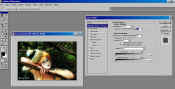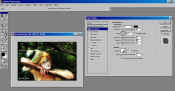|
 |
|
|
|
|
|
More Tips |
|

drop shadow example |
|
Photoshop Drop Shadow
scroll down for screen captures |
*NOTE*
This will become much more easier and consistent with the introduction
of Photoshop 7. Starting with Photoshop 7, you can expand the
canvas a relative number of pixels so the exact same drop shadow can be
added to a folder of images during a batch process, something previously
impossible unless you stopped the action and did the math for each image. |
| Drop shadows look best (and I feel should only be used) on a white
background or else they look unnatural. The point of a drop shadow is to
give the image the look of hanging on the wall in a gallery. Remember to
add a single pixel stroke (line) before adding the drop shadow. It
visually completes the picture so the two sides without the drop shadow
don't blend into the background. |
|
Photoshop Drop Shadow
scroll down for screen captures |
 | Rename background layer by double clicking on it in the Layers
Pallet and saying OK to the new name |
 | Double click on layer and choose Layer Style > Drop Shadow Style.
Picture #1 |
 | Create your angle, opacity, distance, spread, size of shadow Picture
#2 |
 | Add canvas space to the image in the directions of the drop shadow
that is slightly greater than the size of the shadow (I didn't
illustrate the Canvas menu which is under Image > Canvas Size) |
 | The drop shadow will then appear in that added canvas area Picture
#3 |
|
| One of the problems I encountered when setting up a batch operation to add
the drop shadow to a folder of different sized images was that the size of
the shadow was dependent upon the size of the original graphic. I could
add a fixed sized drop shadow but I couldn't expand the canvas by a fixed
amount. The canvas dialog box wouldn't recognize the + or - signs, only
real numbers. The result of that was each image, if even a slightly
different size, would have a different size drop shadow when created in a
batch operation. Ulead PhotoImpact has a much more elegant way of adding a
uniform drop shadow and can do so in a batch operation. |