Create a new action on the first image.
File>Automate>Fit Image and specify your desired long pixel dimensions as
a square. That will insure all your horizontals and verticals will remain
as such, but be uniformly be resized. Size to the
desired ppi (72) and then enter the width in pixels (make sure constrain
proportion is checked). Next add Unsharp Mask. Next File>Save For Web and
choose a % JPEG compression (I recommend 40) and then save and end the
action. All the remaining images in the folder will be processed at the
same settings that went into creating the action.
Now go to File>Automate>Batch and point to your beginning folder and
your resulting folder and run the action you just created.
You should be doing this entire process on a folder of COPIES of your
original images. Some of the locations I pointed to might not be correct
because I'm working on a different version of Photoshop, but you get the
idea.