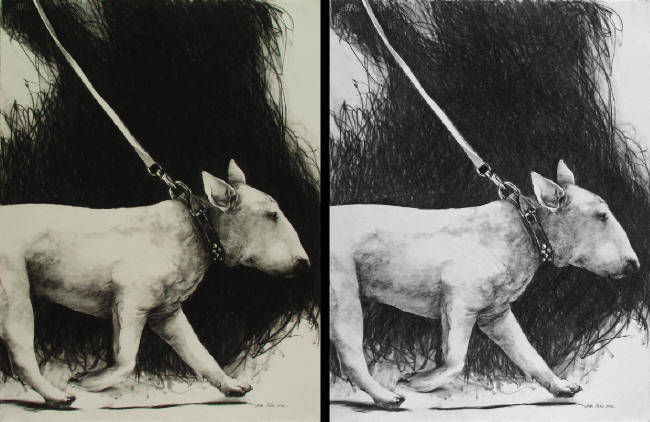|
Digital Jury Resources |
|
Hire me
to Prepare your Digital Jury Images |
|
I didn't want to make this a Photoshop tutorial, but these
are really important examples for improving how your images look to a jury
using the Shadow Highlight filter which is available in both Photoshop and
Elements. |
|
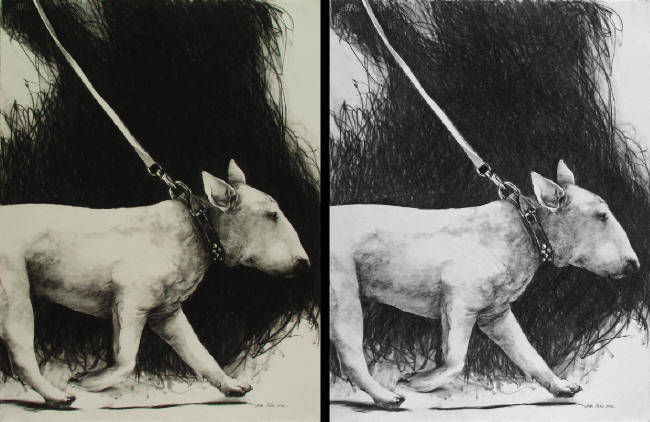
©Aletha Jones |
|
The image on the left shows no detail in the brush strokes.
In the image on the right I was able to bring detail back into the brush
strokes using the shadow slider of the Shadow Highlight filter available
in both Photoshop and Elements. After taking the color cast out, I was
able to use the highlight slider of the Shadow Highlight filter to bring
detail into the light areas of the dog. |
|
Shadow Highlight filter tip:
When you first open the Shadow Highlight Filter, the default opening
setting is 50% on the shadow slider. This dramatic increase of lightening
in the shadow areas is very misleading. Photoshop allows you to reset the
default under "more options" when the Shadow Highlight Filter is open. I
suggest setting it to zero as the default so that there is no adjustment
of the image until you physically move the slider because most images only
need a small adjustment of 2 or 3 on the Shadow slider. |
|
Digital Jury Resources |
|
Hire me
to Prepare your Digital Jury Images |