|
| |
 |
|
|
|
|
|
Photoshop 7 - What the Experts Think
|
| Featured in the September 2002 issue of Shutterbug Magazine |
| Update 8/24 - Adobe
released the
7.01 update to Photoshop 7 which addresses some of the
issues that Dan Margulis has addressed in his
forum post below. |
|
|
We sent the following
five questions to some of the top experts in the industry
|
| The Questions: |
- Every new version of Photoshop has new features that
help people work more efficiently with images, and sometimes there are
some changes that are less welcome. Could you relate to us a few of the
new features or capabilities you like and what changes you feel might
negatively affect your usage? Please feel free to mention any books or
resources of yours that might be helpful to our readers.
- More and more people are purchasing digital cameras.
Do you have any tips for digital photographers just starting out in
Photoshop, or upgrading from a previous version?
- Photoshop, coupled with inkjet printing, is replacing
the traditional wet darkroom many photographers depended on. Are there
aspects of Photoshop 7 which will effect the way these new "light room"
photographers will work?
- What cool new features does Photoshop 7 or ImageReady
7 offer photographers that previously had to use other programs to do
for web graphics?
- Please provide one quote that sums up your feeling
about Photoshop 7.
|
The Experts:
 |
Lynda Weinman Lynda
Weinman
is a well-known author and
trainer. Her company, lynda.com, creates education materials
for digital artists in the form of books, online movies, cd-roms, and
events. Check out
www.lynda.com to see the new Photoshop 7 offerings. |
 |
Gregory Georges Gregory
Georges is a photographer and
the best-selling author of
50 Fast Digital Photo Techniques,
Digital Camera Solutions, and the soon to be published 50 Fast Photoshop 7 Techniques for photographers. He also
writes for eDigitalPhoto and Shutterbug
magazines, and shoots for a growing list of commercial clients. His
Web page,
ReallyUsefulPage offers a wide-variety of photographs, sample
Web pages, and image-editing techniques. |
 |
Martin Evening
Martin Evening is co-listowner ProDIG
discussion list and author of
Adobe Photoshop 6.0 for Photographers. |
 |
Richard Lynch Richard
Lynch is currently at work on two new books on Photoshop and
Photoshop Elements. He has teamed up with Al Ward on a new
project to help users get the most out of Photoshop Elements. He has a free Photoshop email
newsletter delivered 15+ times a month, which addresses current and
popular topics on Photoshop (sign
up at his
Photoshop forum). He takes Photoshop questions
and posts tutorials on his
website. |
 |
Katrin Eismann
Katrin Eismann
is an internationally recognized artist, author, and educator who has
been working with digital imaging tools since 1989. Katrin's extensive
teaching and speaking engagements address the latest tools and
techniques of digital imaging and the impact they are having upon
professional photographers, artists, and educators. Katrin's latest
book is titled
Photoshop Restoration & Retouching. |
 |
Scott Kelby
Scott
Kelby is Editor-in-Chief of Photoshop User magazine and President of the
National Association of Photoshop Professionals (NAPP),
the trade association for Adobe Photoshop users worldwide. He is author of Photoshop Photo-retouching Secrets and Photoshop 6 Down & Dirty
Tricks. He is also co-author
of
Photoshop 6 Killer Tips. In addition, Scott is a contributing
author to
Photoshop 6 Effects Magic. Scott is Training Director for the
Adobe Photoshop Seminar Tour, Technical Chair for PhotoshopWorld (the
annual convention for the National Association of Photoshop
Professionals), and is a frequent speaker at graphics trade shows and
events. He¹s also featured in a series of Photoshop, Adobe
Illustrator, and Web design training videos and has been training
Photoshop users around the world since 1993. His
Photoshop 7 Down and Dirty Tricks book is currently being
written. |
 |
Dan Margulis
Color Expert Dan Margulis has won a wide international following with
his distinctive way of making complicated concepts accessible. He is a
consultant, a teacher of master classes in color correction, and a
contributing editor to
Electronic
Publishing Magazine. His latest Photoshop book is titled
"Professional
Photoshop 6: The Classic Guide to Color Correction".
Dan's response was to give us
his post on Photoshop 7 that he made to
his
Color Theory Forum so we haven't included it with the individual questions but you can
read it in it's entirety.
|
 |
Jeff Schewe
Jeff
Schewe is a 20 year + veteran photographer and has 10+ years
experience in digital imaging. He's been an alpha & beta tester
of Photoshop since version 4.0. |
 |
Julieanne Kost
With a background in photography and a degree
in psychology,
Julieanne Kost started with
Adobe Systems in 1993 in a technical support role for Adobe
Photoshop and Adobe Premiere. In 1994, she expanded her creative
roll as Senior Instructional Designer in the Market Education
Department working on content development and graphic design for
user guides, tutorials and the Classroom in a Book Series.
Julieanne now serves as Senior Photoshop Evangelist with
responsibilities including customer education, product
development and market research. Julieanne
remains a passionate photographer, but now combines Photoshop
and the background in psychology in her artwork. She’s had
several showings of her work and has had many of her images
published. She is a contributor to many publications and
frequently lectures and teaches courses at design conferences,
industry trade shows, and distinguished Fine Art and Photography
Schools and Workshops around the world. |
 |
Ben Willmore Ben Willmore is a Photoshop
Master Training, founder of the training company Digital Mastery
and author of the award-winning, best-selling book,
Photoshop
Studio Techniques. Ben contributes to
Photoshop User,
Photo-Electronic Imaging, SBS Electronic Design and many other
magazines. He is currently touring the US with his three-day
Photoshop Mastery seminar. Point your browser to
www.digitalmastery.com
for details on his book, seminars, videos, tips and other fun
stuff. If you want to keep up on
future Photoshop tips, then sign up for my free Photoshop Tip of
the Week at
www.digitalmastery.com/tips. |
|
|
The Answers:
|
| 1 - Every new version of Photoshop has new
features that help people work more efficiently with images, and
sometimes there are some changes that are less welcome. Could you
relate to us a few of the new features or capabilities you like and
what changes you feel might negatively affect your usage? |
| Lynda
Weinman -I love the file browser. It's probably my
favorite new feature. Since I do a lot of web work and web training,
I find the color profiles for web publishing to be useless and turn
them off. Since browser software doesn't support color profiles, and
even ImageReady doesn't support them, I see no reason for Adobe to
impose them in a web publishing context. |
| Gregory Georges -Dockable
palettes, savable workspaces, and brushes are among my favorite new
features. While many photographers may not think the brushes will be
useful, they can be invaluable for those interested in dodging and
burning images, or for creating digital versions of traditional photo
transfer techniques or for creating custom edge effects. The new
Healing Brush tool is also a welcome new addition. Besides being
incredibly useful for removing dust, scratches, and other unwanted
artifacts on scanned images--it is also the most effective tool for
fixing blemishes on portraits and when doing photo restorations.
|
| Martin Evening -The Healing brush and patch tool are
incredibly useful - these tools allow me to retouch people's faces
much faster and easier than was the case before. And I would be lost
without the File Browser, which enables me to quickly preview, rank
and rename images. Plus the File Browser is able to display any of the
metadata contained in the image file, which provides me with valuable
information. The whole metadata issue has huge implications for the
future of image asset management and the way photographers will in
future be able to distribute and access their image files. In this
respect, Photoshop 7.0 is also significant, because it is the first
Adobe program to fully implement the Adobe XMP 'open standard' schema
for the handling of metadata. I also like having the ability to save
palette layouts as workspaces and save tool presets, plus much more...
I have followed the development of
Photoshop 7 for about a year now as a member of the alpha testing
team, and for me, this is certainly a comprehensive update that does
so much more than provide an OSX interface for Mac users. I have no
major negative issues to comment on. Some of the defaults like the
always save a composite layered image with a PSD file I don't want to
use, but it is easy enough to turn this off. I have read some of the
criticisms leveled elsewhere that this really should be a half
upgrade, but such comments highlight the fact that, unlike myself,
many reviewers are not really serious Photoshop users, or they have
just not had the time to explore the program fully to appreciate just
how much work has gone into updating version 7.0. Rewriting the
Photoshop for Photographers book has been a major hassle, because so
much is now different!
|
| Richard Lynch -My favorite new features are
the Workspaces, Presets and the new Brush capabilities. Because I work
in different modes in Photoshop being able to arrange the palettes to
how I work is a clear advantage. With a two monitor system I even
found the workspace getting cluttered. In previous versions I had to
find a setup that worked for everything ... and it was a compromise.
Now I can set everything up how I want for different things that I do
and assign keystrokes to my setups and switch back and forth neatly.
This really lets me concentrate on what I am doing without the tools
getting in the way. Presets are a little more of the same: I have
tools that I might use with 2-3 different settings and using presets
to make these changes with one click will save me innumerable
adjustments. The new brush capabilities just offer a lot more
flexibility and control.
I guess the thing I am least
enthusiastic about is the Healing Brush. Call me a control freak, but
not only do I like to know exactly what's going to happen when I apply
a tool (otherwise it really isn't 'applying' it), but there is nothing
that tool is doing that I'd really want to do -- or can't do better
without. My biggest gripe is that I think you'll actually be seeing a
lot more mediocre corrections when people start thinking the tool will
just magically fix stuff and they apply it willy-nilly. It's like the
way users wanted to accept the extract tool...users were writing me
all this mail about how they had to find out how to use the tool
because they thought it was the ultimate solution to their problems.
Well, it does some things, but it still doesn't read the user's mind.
The Healing Brush won't either.
|
| Katrin Eismann -The
three big splashy features are the File Browser, the Healing Brush and
the Painting Engine. In contrast, I greatly appreciate all the smaller
features, which shows the depth of the program and of the engineering
team. Adobe understands that there are a wide variety of people using
the program. Little features that let me concentrate on my work
without worrying about some mundane detail. For example, saving your
workspace and tool presets, the new “File New” window where you’re
given the choice of custom page sizes to start with. I do work with
designers in Europe and I frequently need to know what size A4 is. I
used to get out an actual letter from a European person and measure
it. Now all I have to do is select A4. The new Contact Sheet, the new
Picture Package that lets you put text, like the word “Proof”, on an
image, the Web Photo Gallery and Spell Check. Those are examples of
features that let photographers concentrate more on their photography,
or running their studio.- rather than working in a variety of
applications to get their work done.
The Healing Brush is so much more
intelligent about the structure of an image than the clone tool is. It
really lets you concentrate on the restoration verses concentrating
on, “oh my goodness, where am I cloning from, what does this edge look
like, is this working, oh I have to start over again”. The thing with
the Healing Brush is you can have complete control, but you have to be
a smart user. You have to still think in layers, still think in image
structure, still think in terms of where you’re going to get the
source information from. What I’ve done with really bad images is to
concentrate on one specific area to build a really good image texture
and I make that restored area into a new texture with the Texture
Maker, to use the Texture Maker piece as the source for the Healing
Brush. You don’t have to worry about where you’re cloning or sampling
from and you can really fine tune the image. |
| Scott Kelby - Photoshop
7 adds a couple of absolute "Killer" features, including the new
Healing brush, and its companion tool, the Patch tool. These two tools
will change the face of Photo retouching forever. The fact that 7 is
also the first version of Photoshop that is Mac OS X Native, and fully
Windows XP compatible, is huge, as is the new File Browser. Not to
mention the built-in spell checker, tool presets, and dozens of other
features that make it the best version of Photoshop ever! |
| Jeff Schewe - Overall,
Photoshop 7 brings a lot of increased functionality with little
downside to upgrading. The Healing Brush and File Browser of course
have received a lot of attention. But the ground up re-write of the
brush engine hasn't received a lot of attention-and it should. The new
7.0 Brush engine is a major advancement. It's very deep and the full
functionality can't be easily grasped with just a quick review of the
feature. The thing I really like is saved Tool Presets. . .it allows
easy saving of commonly used tool parameters.
One downside. . .not really Photoshop's fault, but
an issue is that 7.0 respects the color tags from digital cameras. So,
many people will discover that digital captures are now being
recognized as sRGB while in fact they aren't. The reason it's not
Photoshop's fault is that the EXIF metadata schema has been pushed
perhaps before the camera makers have fully understood how
photographers are using the cameras. Clearly the EXIF metadata scheme
will need updating and the camera makers will need to fix this. |
| Julieanne Kost - The list of
positive changes is pretty healthy. From the file browser, to the
healing brush, to the dynamic variables in ImageReady 7, it's tough to
get to a single feature. By far, the Healing Brush seems to be the
"star" of this version. In short, it lets you do what you've always
done with the rubber stamp tool, but you can be much more flexible
about where you're cloning from. For advanced users, it means you can
repair areas quickly without cloning to a separate layer and then
matching the tones. For beginners, it means they can get the results
they see pros get with the rubber stamp tool.
As for anything negative, I can't really think of
anything that might throw people off. We fixed something in 7.0 that,
in retrospect, perhaps should have been done differently -
specifically, renaming a layer. In Photoshop 7.0, you simply
double-click the name of a layer. Couldn't be simpler, but maybe it
seems that much better because you had to hold down a modifier key in
6.0. When necessary, we occasionally change keyboard shortcuts to make
room for new features. So if you're accustomed to hitting a particular
key and getting a particular tool or feature, and that changes, it
might take a bit of use to adjust to it.
In addition, when customers react negatively to
changes, we typically go to extremes to not only fix those issues, but
also improve similar workflows elsewhere in the application. For
example, in Photoshop 7.0, not only can you change the layer name in a
more direct way, we realized the value of allowing users the ability
to rename anything in any palette that has a name. Ever want to rename
your swatches? Now you can! And, if you look at the Presets manager,
you'll notice that you can also change the order of any of the presets
by simply dragging and dropping them. If you've ever wanted to change
the order of your brushes, you're probably whispering "thank you"
under your breath. |
| Ben Willmore - I'd rather talk
about how to get the most out of what we've got (I'm an educator after
all). I find that the Healing Brush often produces results that are
just a little too dark to realistically blend into the surrounding
image. I often choose Edit>Fade immediately after using the Healing
brush and lower the opacity to blend it into the underlying image. The
new tool presets are nice, but I don't like that the new palette
clutters up my screen. So, I access them by clicking on the tool icon
that appears on the far left of the Options Bar at the top of my
screen. I like the Document size presets in the Edit>New dialog box,
but which I could change them using Photoshop's Preset Manager. If
you'd really like to add your own choices, then try editing the
Photoshop>Presets>New Doc Sizes.txt file in a word processor (it
includes instructions). |
| |
| 2 - More and more people are purchasing digital cameras.
Do you have any tips for digital photographers just starting out in
Photoshop, or upgrading from a previous version? |
| Lynda
Weinman -The best investment you can make is to learn to
all the various masking techniques. We are about to come out with a
new training module in our online learning library called "Harm No
Pixels", which teaches how to work non-destructively with masks and
image editing. This leaves the original untouched, so you can always
get back to it if you make a change that isn't wanted. |
| Gregory Georges -The
feature-rich combo of Photoshop 7 and ImageReady 7 can be daunting to
photographers, whether they have used a previous versions or not. I
highly recommend becoming an expert on Adjustment Layers, Levels,
Curves, a few touch-up tools (Healing brush, Clone Stamp tool), and
Unsharp Mask. These powerful tools, when used correctly will enable
you to get excellent results from your digital photos. Then, and only
after you have become an expert on these tools, begin experimenting
and using other features as your experience grows. The success you
will enjoy with this approach will help you to enjoy the process of
becoming an expert digital photographer and your photos will be vastly
improved. |
| Martin Evening -I would strongly advise such
photographers to equip themselves with a new PC or Mac and install
Photoshop 7.0. The File Browser makes it so much easier now for
photographers to access and open their images within the program. But
in addition I would stress that it is important to start as you mean
to go on and take care to arrange the archives of you images in such a
way that it is easy for you to hunt down and retrieve a specific image
at any time. |
| Richard Lynch -Yes. Learn how to use
resolution correctly. Learn how to color correct in RGB, CMYK and LAB.
Learn to work with light rather than against it. Don't assume that you
can take rotten images and fix them all up in Photoshop later. Much
better to take the best shot you can and improve it. Photoshop is
really for improving and altering, not recreating. |
| Katrin Eismann -Get the
image right in front of the lens. The big tip is don’t forget that
you’re a photographer. Photoshop is fantastic and powerful. But don’t
use it like a crutch. The advantage of a photographer with a digital
camera is they can understand lighting, composition, contrast and
color by using the camera for seeing right away what’s going on. If
you have a good image to begin with you’re ahead of the game. Don’t
rely on Photoshop to make a bad picture good. |
| Scott Kelby -My
advice would be to learn everything that Photoshop will do, and not
just use it to replicate what you could do traditionally in a
darkroom. To really unlock the power of Photoshop's creative muscle,
you have to think outside the box. |
| Jeff Schewe - Even with
Photoshop it's still critical that digital captures are done in a high
quality manner. Basic fundamental photographic skills are still
important. One thing that many people fail to realize is that cropping
is now more important. You can't just shoot loose and re-crop it later
because you waste pixels that way. Things like camera shake loose
digital quality as well. And while you can always adjust tone/color in
Photoshop, it's still important to capture optimum exposures at the
time of shooting to maintain highest quality. As for upgrading advice?
Read the Darn Manual!!!!! |
| Julieanne Kost - I think
the main tip would be to not rely entirely on Photoshop to get a good
image. No matter how good technology gets, the old adage about
"garbage in, garbage out" still applies. Take the best photo you
possibly can with the camera, and then alter the image. Go through the
trouble to get into the best spot, wait for (or create) the best
lighting you can, and then take the shot. There is no substitute for a
great photograph.
This is not to downplay the incredible opportunities
to create digital illustrations that were never before possible. I'm
just saying that if you start with the highest quality images, then
you stand a better chance of achieving the results you imagined. |
| Ben Willmore - Photoshop 7
comes with a new feature that automates color correction
(Image>Adjustments>Auto Color) and it works amazing well considering
how little work you have to do. But, I find the default settings don't
produce the best results. To get the optimal settings, choose
Image>Adjustments>Curves, click the Options button and use the
following settings: choose Find Dark & Light Colors, choose Snap
Neutral Midtones, set the shadow Shadow clip setting to .25%, the
Highlight Clip setting to .25%, click the highlight color swatch (to
get to a color picker) and set it to 237R, 237G, 237B, finally, turn
on the Save as defaults checkbox and then click ok in both auto color
and curves. That will set up auto color to produce much better
adjustments. You should only have to change those settings once and
then they will be used every time you choose Image>Adjustments>Auto
Color. But, just to make sure your preferences get set, you might want
to quit and restart Photoshop right after settings them.
If Auto Color fails you, then you can learn more
advanced methods in my new 90 minute video on the subject. It should
be available in about a month and details will soon be available at
www.digitalmastery.com/mainsite. |
| |
| 3 - Photoshop, coupled with inkjet printing, is replacing
the traditional wet darkroom many photographers depended on. Are there
aspects of Photoshop 7 which will effect the way these new "light room"
photographers will work? |
| Lynda
Weinman -The Healing brush is going to change the way
photographers deal with retouching from past versions of Photoshop.
It's a remarkable new retouching tool that makes alterations to the
image much easier than any tool that was previously available.
|
| Gregory Georges -For the
less discerning photographer, excellent color prints may be easily
made with Photoshop 7 and one of the many available inkjet printers.
Those that are picky about color or those that want black & white
prints are likely to find the process of setting up a color-managed
workflow challenging at best. Getting a monitor, image editor,
printer, ink set, and media all working properly remains an elusive
objective for many in spite of their investment in expensive monitor
spiders, color profiles, and color management applications. |
| Martin Evening -There is nothing specific that I can
think of that affects the Photoshop printing other than the way
Photoshop now defaults to opening the Print Options dialog (that uses
an image preview to show how the photograph will print relative to the
paper size). I would say that the developments of paper and inks and
printer hardware technology are what are having the greatest impact on
the improved print quality you can get these days. |
| Richard Lynch -I'm not answering this
correctly: my initial answer is just 'no.' Anyone moving from a
darkroom to inkjet is almost always going to be disappointed. The
inkjet revolution was a great thing for those of us who had to work in
CMYK for print images where proofing was just too expensive and who
look at printing from that standpoint. But if you are already used to
color prints made in a darkroom...it is a different world. You'll be
able to use an inkjet and get some OK results, but you won't get a
photographic print -- or you won't get what you would if you get an
LED print (light emitting diode -- a photographic process). It is a
great technology because it brings reasonably priced color home...but
it won't substitute for the darkroom in the long run. An inkjet is
fine for casual prints and works well as a preliminary proofing
device. There are other means to getting high-quality prints.
|
| Katrin Eismann -Specifically
in terms of the digital darkroom, the combined ability to work with
layers and blending modes to see what you’re doing gives you the
ability to make better images and better prints than ever could be
made in the darkroom. |
| Scott Kelby -The
retouching tools in 7 really make it a whole new ball game, and the
new brushes give a level of control they've never had before.
Photographer's will LOVE 7. |
Jeff Schewe - The new Print
Preview command (in 6.0 as Print Options) will allow easier setup from
printing. Other than that, the fact that color management has been
relatively unchanged in 7.0 means there won't be a steep learning
curve. |
| Julieanne Kost - I think
Photoshop in general can serve several purposes apart from completely
replacing the "wet" darkroom. The original image (or images) can still
be shot on film, scanned and altered or combined in Photoshop, and
then a "digital negative" can be created, and printed onto
photographic paper traditionally.
In other words, Photoshop's greatest power is not
replacing other mechanisms of creativity, but adding to them. There
are certainly things you can do much more quickly in Photoshop, but
most of all, the flexibility you have is so amazingly powerful. Some
photographers use Photoshop simply to "prototype" what an image will
look like, and then perform the actual effects in a darkroom.
Some image makers will try to simulate what has been
accomplished before with traditional materials, others will go on to
explore what new opportunities the digital realm will present. I
believe that as digital imaging becomes more of a tool for
photographers, the emphasis will be directed once again to the content
of the imagery and the ability to push the limits of technology to
successfully translate what the mind sees, to the paper that
represents it. |
| Ben Willmore - There's one
feature that I think will be great for "light room" photographers...
File>Automate>Picture Package! That's where you can tell Photoshop to
deliver four 5x7's and one 8x10 on the same sheet of paper.
You can add your own choices to the ones that appear
in the Layout pop-up menu by opening the Photoshop>Presets>Layouts
folder and adding your own files (just read the ReadMe.txt file that's
in that folder for instructions).
Once you have the 'package' that you need (let's say
four 4x5's), then you can click on the rectangles that show up in the
preview area on the right side of the dialog box to specify which
images you'd like to use, otherwise Photoshop will use the same image
for all of them.
To find out all that's new in Photoshop 7.0, check
out my free 'Ultimate Guide to Photoshop 7.0 at
www.digitalmastery.com/7guide. |
| |
| 4 - What cool new features does Photoshop 7 or ImageReady
7 offer photographers that previously had to use other programs to do
for web graphics? |
| Lynda
Weinman - There are lots of great new web gallery settings
- this is an easy and automated way to make a web site from a folder
of images. |
| Gregory Georges -
When
photographers go "digital," they usually find themselves sharing their
work digitally and often it is on a Web page. ImageReady 7 offers
features that make it easy for anyone to create online galleries,
animations, roll-overs, and image maps. While these features were
available in a prior version, their use required more Web-page design
skills than most photographers would ever have. Now, creating these
Web design features is easy for non-HTML-savvy photographers and they
can create Web pages that don't look like they were created with a
template. |
| Richard Lynch -
Clearly the file browser is a
great tool for the digital photographer. There may be other file
browsers out that are dedicated that do more, but this one is finally
right inside Photoshop, where it couldn't be more useful. There is no
better way to work with your images than right where you need them.
This is a must-have for the digital photographer. |
| Scott Kelby -
Well,
there's a new Pattern Maker, for making tiling backgrounds. It makes
things easier, but you could make these type of background in previous
versions--it was just harder. ImageReady 7 has greatly improved the
process of making rollovers, but again, these are
enhancements--they're not reinventing the wheel. But honestly, I can't
think of a reason to use another graphics app for creating GIFs or
JPEGs other than Photoshop and ImageReady. |
| Julieanne Kost -
ImageReady is truly becoming a powerful application which, in some
ways, is a shame because many people don't even realize it's there!
We've often done demos of ImageReady only to have people come up
afterwards and ask where they can get "that amazing utility!" Most of
them already have it, but don't realize it.
There are a few additions that didn't exist at all
in any other application. In particular, both Photoshop and ImageReady
can generate a GIF or JPEG and "steer" where the compression should be
higher or lower. For example, type in a GIF file might need to remain
sharp, but the background can be compressed more heavily. Using a
saved channel or a type layer, the number of colors in a GIF can be
shifted toward the type, or toward the background. Likewise, part of a
JPEG can be compressed differently than other parts.
Another huge feature is the interaction between
Photoshop and Adobe GoLive. GoLive is unique in that it can read a
native, layered Photoshop document. It has the same Save for Web
engine. But, it can go one step beyond that. The contents of a text
layer inside of a Photoshop document can be customized inside of
GoLive. In other words, you can drag the same native Photoshop
document into 10 different GoLive pages, and customize each of them.
If you change the appearance of the source Photoshop document, GoLive
will update each and every one of the "instances" of that document in
each of the pages. Likewise, GoLive can do this with Illustrator and
LiveMotion files. Combined, it is an amazing degree of integration. |
| Ben Willmore - When you create
a complex document that includes both rollovers and animations (maybe
your logo is animated and your buttons glow when you move over them),
the main animation stops when a rollover is triggered. In previous
versions, you had to paste the animation frames into each rollover and
then hope things looked seamless when the animation restarted itself
with each rollover, but in 7.0, there is an alternative. I consider
this an advanced technique, so beginners beware.
Start by creating a slice in any area of the image.
It can even be a single pixel in size, since it won't really be used
for anything other than setting up an unusual feature. With that slice
active, create a new rollover in the Rollovers palette and then
double-click on it in that palette to set its state. Set the State to
Selected and then turn on the Use as Default Selected State checkbox.
Finally, with that rollover active, create you animation. That will
cause your animation to play the entire time your document it loaded
in a web browser, regardless if another rollover is triggered or not.
If you want some hands-on guidance with all the
"light room" techniques needed to become a true Photoshop pro, then
check out my Photoshop for photographers class at
www.digitalmastery.com/mainsite/handson |
| |
| 5 - Please provide one quote that
sums up your feeling about Photoshop 7 |
| Lynda
Weinman - Photoshop 7 isn't an earth shattering release of
Photoshop, but as always, the tool gets better and better with age.
With Photoshop, you can never know everything and that's the beauty
of it. It provides as many choices as your imagination can throw its
way. |
| Gregory Georges -
If you
are serious about digital photography, Photoshop 7 and ImageReady 7
are the tools to have--all other tools get you only part of the way
there. |
| Martin Evening -
Photoshop 7.0 is an important upgrade
that has a lot to offer photographers, especially those who are now
shooting digitally. It speeds up the way I work enormously and I just
could not afford to work without it |
| Richard Lynch -
PS7 is a mature upgrade for
the Photoshop old-timer, with the needs of those who have been using
the program for a long time in mind. The novice and newer user will
grow into those new PS7 tools almost seamlessly -- probably never
realizing they didn't exist before. After a few months of using PS7
you won't want to step backward to PS6 again. |
| Katrin Eismann -
I think
Photoshop 7 is the version that recognizes the importance and passion
that photographers bring to image making. With Photoshop 7, what Adobe
has recognized and supported is the quality, time, and the
attention to detail that photographers sincerely invest in their
images. They’ve recognized that, because digital cameras and inkjet
printing have gotten so much better that they’ve met the bar, in fact
they’ve raised it in terms of what a digital image maker can now do
with the application. |
| Scott Kelby -
Photoshop
7 is an incredibly robust upgrade, and probably the most substantial
upgrade in years, but you have to look "under the hood" to see the
level of improvements, enhancements, and tweaks Adobe did to this new
version. The longer you work with you, the more you uncover new
goodies, and the more you realize, you can never go back to version
6.0 again. |
| Jeff Schewe - Steady positive
advance, or if Photoshop 5.5 was the "web version", Photoshop 7.0 is
the "digital photography" version! |
| Julieanne Kost - "Photoshop
7.0, once again, leads the imaging market on new platforms (OSX and
Windows XP) while keeping the production world happy with every
increasing productivity enhancements, and keeping the creative world
happy with more powerful and diverse creative features." Please visit
our web site,
adobeevangelists.com,
for the latest inside tips and trick on Photoshop 7.0. |
| Ben Willmore - Jump on in, the
water is fine... just watch out for the sharks and jellyfish.
Translation: After a month of using auto color, the patch tool and the
file browser, you'll never want to go back to 6.0, but at the same
time, the new rollovers palette and tiff options will leave you
scratching your head for months to come. |
Dan Margulis Dan's response was to give us
permission to reproduce his post on Photoshop 7 that he made to
his
Color Theory Forum. |
| Photoshop 7 has pluses and minuses. Depending on how each one of them
affects you, you will have to decide whether the upgrade makes sense.
For myself, the minuses far outweigh the pluses, so I will be sticking
with Photoshop 6. However, depending on your workflow, it may be
logical for you to make a different decision. Naturally, the pluses
have gotten all the coverage and nobody is aware yet of the dark side.
Therefore, I'll concentrate on that. But I'll lay out what I consider
to be the five top issues on each side. |
Pluses:
A-It runs natively in OSX
and Win XP |
| B-Adds a huge array of brushmaking and painting features, to
the point that it becomes a rival to Painter. This is a really big
deal if you happen to do this kind of work. If anything, the power of
this has been underrated, but it's not for everybody, either. |
| C-Liquify tool much better; a Pattern Maker added that can
easily create an entire file based on a single selected object. A nice
special effect. |
| D-A File Browser that lets us point at a given folder and it
gives us what amounts to a contact sheet of what's in it and even open
images directly. The thumbnails it shows are not large enough to
evaluate image quality but they're plenty large enough to find a
specific image if you don't know what its name is. |
| E-A Healing Brush, and a companion Patch tool, that try to do
intelligent correction of damaged areas of an image. The Healing Brush
operates similarly to the clone tool: you click an unaffected area
first and then paint over the damage. With the Patch tool you drag a
selection on top of the damaged area. Either way, Photoshop analyzes
the situation and tries to figure out how to repair the damage based
on the patterns it sees in the undamaged area, rather than blindly
cloning. It ain't perfect but it's a nice improvement. |
Minuses:
A-Unlike previous versions, if we open a file that contains an
embedded profile in any way other than by honoring that profile,
Photoshop 7 considers that it is a change to the file *even if we
immediately close the file without any other change.* Thus, it will
generate a Save Changes? dialog that we must respond to, even though
there has been no change. The ramifications of this are quite serious
if you happen to accept many files from strangers who embed the wrong
profiles (like, anybody who hasn't changed the Photoshop defaults).
You can't open a large number of these files simultaneously just for a
looksee without having to respond to a warning upon closing each one.
For an operation as large as a service bureau, it's unworkable.
Salesmen and CSRs are always opening client files to see what they
contain, and they'll be prompted to save nonexistent changes, default
answer being Yes. Similarly, any large CMYK operation that accepts
profiled files from clients is in trouble. It sounds like this
wouldn't affect a studio photographer who only is working on his own
files, but wait, it gets better. |
| B-(There's nothing wrong with the following change, until it's
coupled with #1.) Unlike previous versions, Photoshop 7 reads EXIF
data. The English translation of this is that some digital captures
have no embedded profile for purposes of Photoshop 6, but they do for
Photoshop 7. This was pointed out late in the beta process so nobody
really has a good handle on it yet, but all the cameras that are known
to do so at this point to do this state that the profile is sRGB.
Unfortunately, none of them actually behave as sRGB devices. At least
two Nikon and two Canon models have been identified as behaving this
way, including the Nikon 950 that I own. They say sRGB for Photoshop
7; in fact they are more like Apple RGB or
ColorMatch RGB. This means that, in order to open the files without
getting an alert every time, you have to turn profile mismatch off in
color settings, which one would prefer not to do. But at least it's
workable. The problem is, however, how this operates in conjunction
with problem #1 above. If you have such a camera, you are in the same
position as the service bureau--although you have generated the file
yourself, it has an incorrect embedded profile. Therefore, you either
have to open in sRGB and deal with a photograph that's darker and
flatter than it should be, or open it in a correct way and have
Photoshop 7 treat the very act of opening it as a change. In other
words, if you are used to opening a whole batch of images from a given
shoot at the same time just to examine them quickly without changes,
you can't do this in Photoshop 7. Every image will give you a Save
Changes? prompt. You can't even quit the program to close the files.
|
| C-As most of us know, layered files saved in PSD format are
much more economical if the "Maximize Compatibility" option in
preferences is turned off. Otherwise, every layered file saves, in
addition to the layers, a composite flattened version of the file.
This unnecessarily bloats the file size, often doubling it. The
original need for this was when Photoshop 3 introduced layers in 1994,
a Photoshop 2 user wouldn't be able to open a layered file at all
without the composite, but at least could see something if the
composite was there. Since there are few Photoshop 2 users left,
there's really no excuse for this option to be checked, and it can be
a big deal if it is. If you use, say, three adjustment layers on one
base layer, checking that option doubles file size. Unfortunately,
Adobe has now decided that this is a needed option, because InDesign and Illustrator don't read layered files
without the composite, although why anyone would want them to is
unclear. Therefore, when first we uncheck the preference, we get a new
warning message saying that we shouldn't do so. Assuming that we still
persist and check this new warning saying yes, we understand, but we
still want to save without a composite, the suffering is not over. In
spite of our having declared twice that we wish to do the sensible
thing that 99% of all users should do, Photoshop 7 won't let us do it
in peace. Instead, each and every time we save a new layered file, it
will warn us that we shouldn't be doing it, and require that we
respond. There is no way of turning this bogus warning off.
|
| D-The TIFF format has been seriously degraded.Adobe owns it,
so they can do whatever they like with it, which is unfortunate
because so many of us depend on its stability to make a living. Some
years ago, the spec was amended to permit, among other things, layered TIFFs or those saved with JPEG or ZIP
compression. A layered TIFF, unlike a layered PSD, *must* carry a
composite version. Most but not all applications can *place* a layered
TIFF, but whether they can image it is unknown. Layered TIFFs can be
large. At the very least, they'll clog networks and strain RIPs. As
for JPEGged or ZIPped TIFFs, AFAIK only Adobe products can even place
them. In Photoshop 6, users were given the opportunity to access these
dubious features but had to check off a preference to do so. By
default only a standard TIFF could be saved. A few people did decide
they needed the features but by and large the world said no, quite
logically in my view. Notwithstanding the clear lack of interest in
the market, Adobe has decided to make these changes *mandatory* in
Photoshop 7, even if you are one of the 99% of users who *never* want
to save a TIFF with layers or with one of these exotic compressions.
They'll be in your face every time you save. And, naturally, thousands
of less sophisticated users, who don't know the difference between
JPEG and JPEGged TIFF, will be saving them by mistake, let alone
saving enormous files because they don't understand why smaller TIFFs are a good idea or don't notice the tiny box in
the save dialog box that "alerts" them that they're saving layers.
|
| E-In certain versions of Photoshop 7, notably OSX, the Custom
CMYK dialog now defaults to 400% total ink, unusable for any printing
conditions. As I haven't been using OSX and the issue is not present
in 9.2, I can't give further details. |
| We would like to express our
appreciation to all the people who responded and took time out
from their busy writing schedules to answer our questions. |
| Contents of this page © 2002 Chris Maher
and Larry Berman and is protected under United States and International
copyright laws and may not be reproduced, stored, or manipulated without
written permission of the authors. |
|