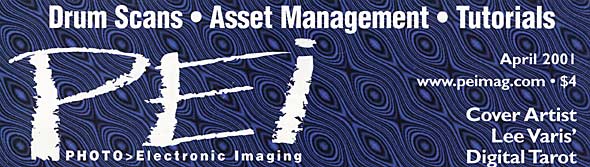ACDSee began as a humble
image-viewing program in 1994. Word of its exceptionally fast image
display capabilities, convenient thumbnail viewer, and its ability to read
a large number of still image file formats quickly built a following among
Windows users.
The current Windows version 3.1 (Service Release 1) has improved
image management capabilities, allowing users to quickly add notes,
descriptions, keywords, as well as author and date information to each
image.
The Macintosh version of ACDSee 1.5, although a capable image viewer,
currently lacks advanced image management capabilities. Work is underway
on a more powerful Mac version, but no release date has been set. What
follows is an overview of the capabilities of the latest Windows version
of the software.
Program Capabilities
ACDSee supports over 40 image and multimedia formats, allowing a
photographer to quickly view all image files on their system. Images may
be viewed in full screen mode, as a sequential slide show, or as
thumbnails and may be sorted by 7 different criteria. ACDSee offers
batch processing for image enhancement, compression, rotation and other
common image file tasks. Images can be printed along with their names
and descriptions or as collections of images arranged on proof sheets.
Getting Started
We recommend that you associate all image file types with ACDSee
during installation. That way a simple double click on the file name in
Windows Explorer or your e-mail program will quickly open the image. The
thumbnail view is an excellent way to select images for work in other
programs, like Photoshop or a web-authoring program. Just drag and drop
them in place. If you have a dual monitor setup, you can keep ACDSee open
on the second monitor and drag images into any program open on your
primary monitor.
Depending on your choice of screen layout, your monitor can include
an enlarged view, as well as a directory listing and thumbnails with
details such as file size, name, pixel dimensions and more.
Adding keywords and descriptions is easy, just select the image or
group of images you wish to annotate, and click on the ‘properties’
button. A dialog box will appear with text fields for description, date,
author, notes and keyword information. Each file keyword or description
line can be approximately 885 characters long. In addition, the notes
entry can be approximately 4000 characters. You can select as many
images a you like, in any view, and simultaneously add data to all of
them.
These searchable words will then maintain their association with the
image files when moved or copied by ACDSee to other folders or archived
onto a CD.
Searching and Retrieving Images
The Find dialog box allows to you to search for image files that
match filename or description keywords. The search may be limited to the
selected folders, or be recursive to include subfolders as well. The words
and phrases you enter to the text box will be matched against the words in
the Description, Notes and Keywords categories. A match will occur if the
text matches any portion of the description, notes or keywords.
When the search is complete, the matching images can be displayed in
a file list by clicking on the View button. We prefer to leave the
Auto-view results option checked, and the matching images are
automatically displayed as thumbnails as soon as the search is
completed.
Sorting and Filing Images
Images may be sorted by seven different criteria, and copied or
moved to other directories with right click pop up menu. You may also drag
and drop the thumbnails to copy or move to them to new locations.
Files may be converted to BMP, GIF, JPEG, PCX, TGA and TIFF formats.
A batch of files can be converted all at once.
The Find Duplicates plug-in examines the byte order of files,
allowing you to find identical image files, even if their file names are
different.
The Archive plug-in allows you to select groups of images in the
thumbnail or file view and with two clicks copy them into CAB, TAR, TGZ,
LZH, UUE, or ZIP archives, complete with password protection, if you
desire. This can be helpful for filing large files on CD-ROMs.
Be aware that data you associate with the images is kept in a file
named "descript.ion" in each subdirectory. In order not to
break the link between data and image, annotated files should be copied
or moved only with ACDSee, not in Windows Explorer.
Editing Images
As working photographers, we initially use the full screen view to
do a first edit, deleting undesirable images. Then we use the thumbnail
view to rename similar images so they appear in sequence. Switching back
to the full screen view allows us to scroll from picture to picture
either using the space bar/back space key, or our favorite, the mouse
wheel. Clicking back to the thumbnail view quickly allows us to create a
new sub folders to which we can move, by selecting and dragging, the
images we wish to keep together. A further select and click on
properties then is used to annotate the images with keywords and
descriptions. All of these changes can be done in seconds because of the
ease of switching back and forth between views.
Conclusions
ACDSee’s simplicity and ease of learning make it a good choice for
busy photographers who lack the time needed to organize their digital
files with more powerful, and more difficult to learn, image management
programs.
Adding keywords and descriptions, then searching for images that
match is remarkably easy. Complex searches are hampered by the lack of
Boolean operators, such as AND, OR and NOT, but logical use of
descriptive terms and keywords would ease this limitation.
ACDSee 3.1 (SR-1) is a
great value at $49.95.
800-579-5309
http://www.acdsystems.com/