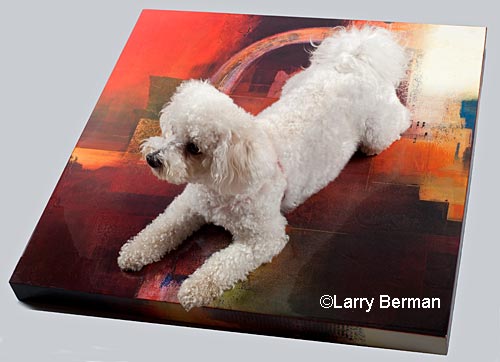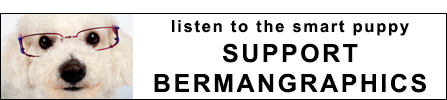SlideShark
I’ve been getting a presentation ready for my workshop on photographing artwork for the Craftsmen’s Guild of Pittsburgh. I believe in redundancy so I always carry additional copies of my presentation on a flash drive and a CD. Besides my laptop for running the Powerpoint presentation, I carry an iPad with VGA adapter to connect to my projector if I need to.
Keynote
The last time I did a presentation, I used Keynote on my iPad as a sort of backup. I say sort of because it did a mediocre job of running my Powerpoint presentation, which consisted of over 150 slides, most containing multiple images with some kind of entrance or exit animation that help make the points I’m trying to make. Keynote was also a hassle in that it required importing the presentation into iTunes and synced with the iPad to upload.
SlideShark
The other day I received an e-mail about a SlideShark update. Slideshark is a presentation program I had downloaded earlier this year but dismissed because it had a 100 megabyte limit for free usage, and my presentation topped 150 megabytes. The timing was perfect with just under two weeks before my workshop so I thought I’d give it another look. After researching how to reduce the size of a Powerpoint presentation, I discovered I could batch recompress the images and end up with a 15 megabyte file, approximately 10% of the original presentation size. Good enough for a backup and well below the free use limit of SlideShark.
But what’s really interesting about SlideShark is that it does an accurate job of presenting my Powerpoint presentation, including all the animations, something Keynote wasn’t able to do. And it’s absolutely free. They make their money from heavy Powerpoint business users that purchase extra space for their presentations. The icing on the cake is that I can use my iPhone to control the presentation remotely. All I have to do is to also install the Slideshark app on my iPhone and put both into the password protected bluetooth mode.
Portfolio
For the past two years I’ve been using an app called Portfolio to show artists before and after examples of the work that I do with artist images. Now I can use Powerpoint as a good alternative. I had also written an article on how art shows can use the Portfolio app on an iPad to do an onsite comparison of artist images with their display at the show. Using Powerpoint and SlideShark may make it easier for shows to do that.
Powerpoint
Powerpoint presented two problems that I was able to overcome with a little research. The first was how to batch convert a folder of images into a Powerpoint presentation. The second was compressing that presentation so it didn’t take up too much of my 100 megabyte free storage space.
To create a slide show in Powerpoint (2003) and turn it into a presentation PPT Powerpoint file.
Start Powerpoint
Insert>Picture>New Photo Album
Insert picture from file/Disk
Browse for folder of images
Select all images in folder
Picture layout>Fit to slide
Create
A Powerpoint presentation is created with each image on a separate slide.
To compress a Powerpoint presentation
To compress the presentation to approximately 10% to 20% of it’s original size
Right click on an image and choose Format AutoShape
Picture>Compress
Apply to All pictures in the document
Change resolution
I’ve found Web/Screen 96DPI to be a lower image quality but makes a smaller size presentation so I choose Print 200DPI
Make sure both bottom options are checked, especially Compress pictures, or the file size of the presentation will not change.
Then resave (Save As) under a new name
Back to SlideShark
Copy your Powerpoint presentation to your Dropbox folder. Start the SlideShark app on your iPad or iPhone. Go to the Cloud Storage icon and choose Dropbox. Choose your presentation and SlideShark processes it converting it to it’s proprietary format that displays properly in the app. Then download it to your iPad or iPhone. Once it finished downloading, just clicking it takes you to the first slide. Tapping the slide takes you to the next slide. Back and forth swiping on the screen take you to the previous or next slide. Swiping up takes you to a multiple slide thumbnail view where you can choose a slide to show or tap the home button to end the presentation.
The 100 megabyte storage limit
SlideShark offers an incentive for free 25 megabyte upgrades to their 100 megabyte storage limit. If I recommend someone through a proprietary link, both the person I’ve recommended and myself get an additional 25 megabytes of free storage space for our Powerpoint presentations. If you’re reading this and think this free iPad app is helpful, click on this link and set up your own account with SlideShark so we’ll both benefit with additional storage.