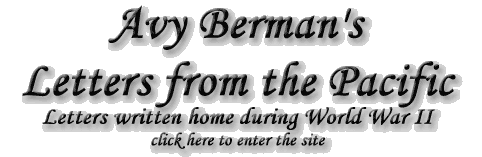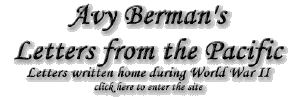| This is useful for making a graphic with your site name that has to
sit on a textured or colored page background. |
 | Create a canvas (empty background) that is the same color as the web
page. |
 | Create your desired text and save before flattening |
 | Take your flattened image (text on page colored background):
Image>Mode>Indexed Color - converting it to Index Color. |
 | Image>Mode>Color Table - and use the eyedropper to pick the color to
be transparent. |
 | Make sure the transparency box is checked. |
 | File>Save for the Web - and pick GIF and check the transparency box. |
 | The "Save for the Web" will generate a transparent GIF with the
proper background edge (because you created the text on it to begin
with). |
 | If you're still seeing an edge use the Matte option to choose a
background color that you are using on the web page. |