|
 |
|
|
|
|
|

|
Win XP Pro Delayed Write Failure Message 12/21/04
I received a delayed write failure error messages while
copying data from an internal large capacity (200 GB) hard drive to a
large capacity (250 GB) Maxtor drive connected to a USB2 enclosure. After
copying about 60 GB data, the delayed write failure messages kept coming
and the transfer slowed to a halt. I did some research on Google which
referenced all kinds of issues and partial solutions. But all I had to do
was connect the 250 GB drive internally through the IDE interface and the
data transfer was flawless. It appears to be either a buffer or a cache
issue and the USB2 transfer for large amounts of data caused problems that
the internal transfer didn't. My data is now safely backed up on a hard
drive and stored in a bank safety deposit box. |
| 
|
| Oct 19, 2007 |
I recently re-installed Windows
XP and I was getting the delayed write failed error with a USB drive. I
Googled for solutions but nothing worked. This USB drive was working fine
on my previous installation so I figured something new must have been
installed. I noticed that my USB drive was constantly being accessed even
though I hadn't transferred any files.
It's then that I thought maybe Diskeeper was for some reason accessing
this drive. I opened Diskeeper and saw that Automatic Defragmentation was
enabled. I disabled this and haven't had any problems with my drive since.
I hope this helps you out. Let me know if it works.
Roman
|
| 
|
| Jan 1, 2007 |
| I too faced the same problem
with a USB2.0 80GB external disk drive from Seagate enclosed using an
Alcor Micro Corp USB-IDE bridge. I tried many tips listed in MS knowledge
base and other websites, including yours. Eventually, I accidentally
discovered that the problem is due to an incompatible LAN card (Intel
PRO/1000 MT Mobile Connection) with the USB device (Intel 82801DB/DBM USB
Universal Host Controller...). The machine is an R51 IBM laptop.
The only workaround I have found until now is to disable
the Ethernet card while using the external disk drive. I also noticed that
when the external disk drive is already connected, I cannot make
connections to any Internet site through the Ethernet card.
I assume this is due to a PCI device conflict with
shared IRQ (currently all PCI devices have IRQ 11). I am unable to assign
a separate IRQ to the ethernet card on the laptop. Don't know if this
would resolve the issue.
I hope the above information will be useful to others
facing "Delayed write errors" in WinXp. Any help in resolving the problem
permanently is also appreciated.
Varun Sud |
| 
|
| September 18th, 2006 |
| Problem: XP encounters a
problem closing files soon after the installation is done by displaying
"Delayed write failed". All drivers were installed correctly. No drivers
fixed up the problem. No shutting off cache write behind worked. No BIOS
update worked. No 40-80 wire cable change the situation. After attempting
a new installation on a another hard drive, we encountered the same
problem. After 2 days of searching we change HD
Solution: HD brand is incompatible with the motherboard.
Change brand (we went with Western digital). In our case it was a HD IBM
Deskstar given this problem with MSI VIA chipset motherboard.
Pat Gallant |
| 
|
|
June 11th, 2005
Jeff Zimmerlin came up with a
solution for his fire wire external drives that were giving him delayed
write failure error messages. LaCie recommended purchasing a replacement
firewire card that uses the Texas Instruments chipset (from Adaptec or
LaCie). He purchased and installed a
LaCie Firewire 400 PCI card ($29) and never received a delayed
write failure on his Windows XP Home computer again! |
| 
|
June 5th, 2003
I received this e-mail Microsoft
I am a Microsoft support engineer for Windows XP and
had a customer call in with the write delay error and was able to fix her
by downloading a XP driver for her disk controller card. When she
installed XP, and this is true for everyone, the installation put a MS
generic driver for her controller. We went to the mfg's web site and
downloaded the XP driver for the card and her problem is now resolved. She
was getting this error when trying to write above 140 gig on a 200 gig
Maxtor 2000. Go to device manager and she if you disk controller has a
Microsoft driver with a date of 6/2001. If you have that driver installed
go to the mfg's web site for your card and get their XP driver and your
problem should be resolved |
|
sent me
this link to a patch on
Microsoft's web site |
March 12th, 2002
I've still been getting the Delayed Write Failure when trying to copy data
from my C Drive to my D Drive. Well, I just broke down and purchased a new
hard drive today. It's the 80 gig Maxtor 7200 and I purchased it from
Costco's for $169. I had recently been successful in copying the 30 gig's
of data I had on my old D Drive over to the C Drive, which put me within
2.5 gig of filling it up. So I installed the new 80 gig as the D Drive.
For the first time since I've been having this problem I was able to copy
data across the drives without getting an error message. I copied 35 gigs
of data to the new drive and when I confirmed the successful transfer, I
then deleted it the data from the C Drive and was back in business. |
| All it took to solve the problem was
to replace the hard drive. |
|
*Check out these solutions that were sent to me* |
Overview
On the day Windows XP was released I made my statement by
purchasing Windows 2000 Professional to install on my 550 Megahertz two
year old Dell Computer. I had been having problems that seemed to be
related to either my hard drive deteriorating or Windows 98SE installation
becoming corrupted. I purchased a new 60 gig (7200 RPM) Maxtor hard drive to do a clean
install and moved my current 60 gig (7200 RPM) Maxtor hard drive to the
D drive position. Installation of Win 2K went smoothly, as did the installation of SR2 and
all my important programs. Then I opened the D drive and proceeded to
try and delete all the files that I didn't need as a back up, including
the Windows 98 system files. That probably was where my problems
started. From that point on, whenever I emptied the C drive recycle bin
(the D drive recycle bin was always empty), or rebooted the computer, I
would receive the following two error messages: |
Windows - Delayed Write Failure
Windows was unable to save all the data for the file
\Device\Harddisk Volume 2\Recycled\Desktop.ini
This error may be caused by a failure of your computer hardware or
network connection. Please try to save the file elsewhere. |
|
Windows - Delayed Write Failure
Windows was unable to save all the data for the file
\Device\Harddisk Volume 2\Recycled\Info2
This data has been lost.
This error may be caused by a failure of your computer hardware or
network connection. Please try to save the file elsewhere. |
|
|
If you have a solution or
suggestion for helping me solve this problem |
|
Some additional background information. I've had missing sector
error messages when trying to access some of my back up files on the D
drive. Additionally I've been trying to get my network working between
this Win2K machine and the Win ME laptop purchased this past May. Both
machines recognize each other but ask for a password where non had been
configured. I figured that I'd put off solving this problem until the D
drive problem was solved. But the error messages mentioning network made
me think that it was a possible contributing cause. Also, since my
network wasn't working, I've been using a 192 megabyte Sandisk
CompactFlash card to move files between the two computers. I found that
after moving files onto the CF card from the Dell 550 and removing the
card from the card reader, the same error messages appeared and
the files were not on the card at all when I installed it in the laptop.
My work around was to access the files by opening and closing them
before removing the CF card from the 550. |
What I've done so far
We went to Comdex last week and came across two utility programs called
Diskeeper 7.0 and Undelete 2.0
from ExecSoft.
Their technician was very helpful and offered to talk me through a
telephone diagnostic of the problem which could possibly lead to a quick
solution. He did suggest installing Undelete, which replaces the recycle
bin. By doing his suggested installation, I stopped receiving those
error messages and the D drive recycle bin now contains the two
mentioned files from the error messages, Desktop.ini and Info2.
I've contacted Steve Gibson's company
Gibson Research for a
copy of their highly regarded disk utility SpinRite to analyze
the D drive. It took 31 hours to check the 60 Gig hard drive but it
checked out OK. I reformatted it from the Maxtor MaxBlast floppy and have
copied my data back successfully. |
| BUT, I'm still getting the same two delayed write error
messages when saving data to the CompactFlash card and
removing it from the card reader (Device G). AND, I'm also still getting
the top two messages that refer to the D drive when removing the
CompactFlash card. |
Windows - Delayed Write Failure
Windows was unable to save all the data for file G:,
The data has been lost.
This error may be caused by a failure of your computer hardware or
network connection. Please try to save the file elsewhere. |
|
Working with SpinRite
SpinRite is designed to work in DOS. On my now Win2K machine
I had to run it in Command Prompt. But on an NT machine it requires that
the machine be manually rebooted to a boot disk to run in Command
Prompt. Since Win2K doesn't come with a boot disk and I needed to run it
on my D drive, I approached it this way. I unzipped SpinRite and copied
the file spinrite.exe to the C drive. I then booted to my Win 98SE boot
disk and at the A prompt entered C:spinrite.exe. This enabled me to
start the utility program from my C drive to scan my D drive. |
|
If you have a solution or
suggestion for helping me solve this problem |
| These solutions
were e-mailed to me: |
I was getting the error message: “Delayed Write Failed” “Windows was
unable to save all the data…” etc.
I solved this problem by going into Start – Programs – Administrative
Tools - Computer Management – Storage - Disk Management.
[I found the same program via Start- Settings - Control Panel - Admin
Tools. etc.]
In the upper part of the Computer Management window, right click on each
of your hard drives in turn and select “Change drive letter and path”.
Select Edit, [don't actually change anything] and then click OK in the
“Edit Drive Letter or Path” window.
Next, go to the lower portion of the Computer Management window, right
click on the gray box for each of your peripheral drives (CD Rom, Zip
drive, etc.), and repeat the procedure. Close all the windows and the
problem should by fixed. You may have to reboot - I don’t remember if I
had to reboot or not.
[I re-booted just to be sure - got the message once more as I re-booted
then bingo! Gone - I hope!]
Geoff |
Your note about the delayed write failure
on Windows XP is not complete. I also have a Maxtor 60GB hard disk which
had the same problem on Windows XP. The IDE card that the disk was plugged
into had configured the device as a UDMA Mode 6 device but either the
device or the cable wasn't capable of this speed. Switching the device to
UDMA Mode 5 solved the delayed write failure message and my machine is now
far more stable.
Martin |